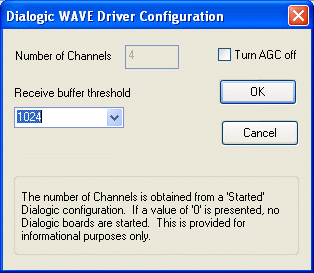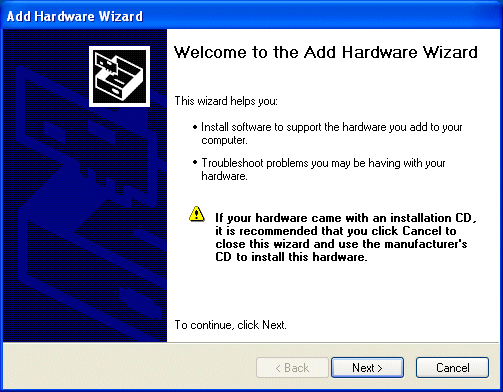
The step-by-step approach to installing the Dialogic Wave driver on Win2000/XP systems is:
Once again, with screenshots that Windows displays at each step (There are some minor differences between 2000 and XP).
1. Go to the Start Menu->Settings->Control Panel->Add/Remove Hardware to start the Add/Remove Hardware Wizard
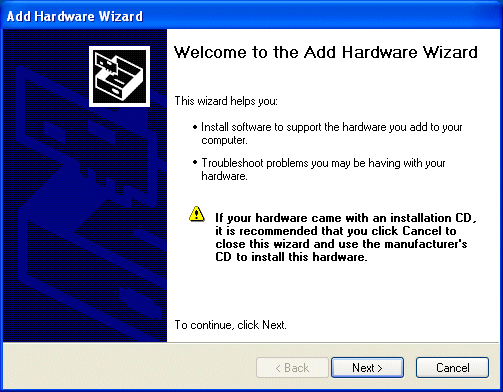
2. Click Next.
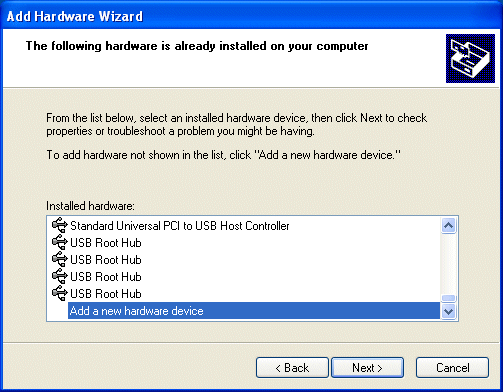
3. Select Add/Troubleshoot a Device and click Next.
4. Windows will attempt to find any new plug and play devices. It should find none. Select "Add a new device" and click Next.
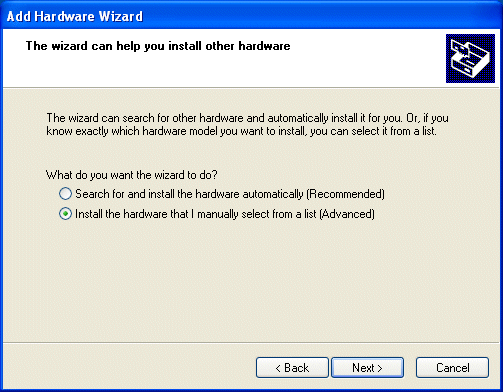
5. Select “No, I want to select the hardware from a list” and click Next
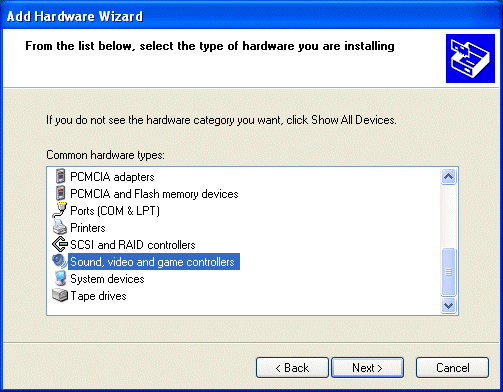
6. Select “Sound, video and game controllers” and click Next
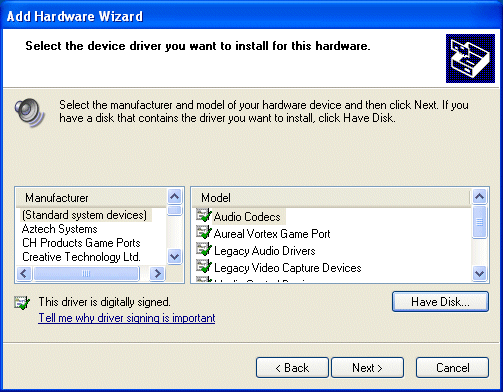
7. Click “Have Disk” and browse to the "Program Files\Dialogic\LIB" directory.
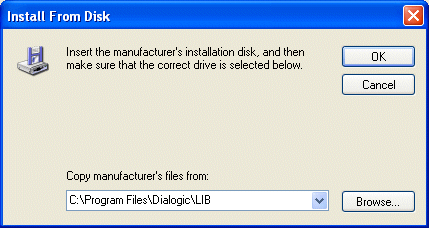
8. Select the “oemsetup” file and click open. Then click OK on the next screen.
9. Select the “Dialogic WAVE driver 1.X” and click Next.
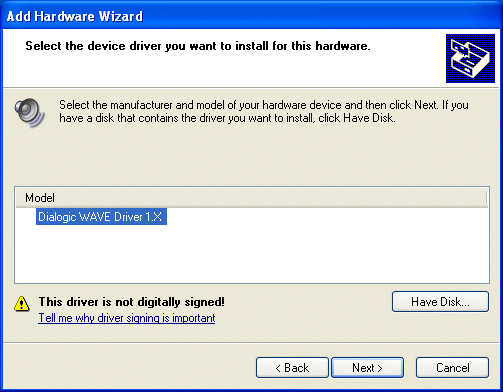
10. Click Next. You will receive a warning that a digital signature is not found. Click Yes to continue the installation.
11. If asked for path to "dlgwave.dll" it should be found in Windows' "System32" directory, else it is also available in the "Program Files\Dialogic\LIB" directory.
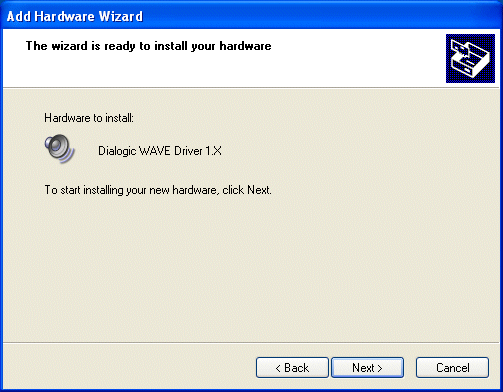
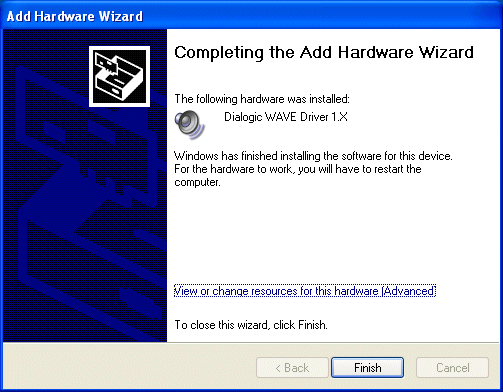
12. Restart the computer for the changes to take affect
If the sound quality sounds bad (discontinued speech, delays, ...) you may need to adjust the following property setting of the WAVE driver: