|
|
|
|
|
|
|
 |
INSClient |
The client application
allows to use INS
as Client-Server Fax Server, to
which several clients can submit their faxes. At the same time it provides a
simple message sending interface.
Faxes are created through the
INS Fax Printer.
By simply printing to this driver from any Windows application, a Fax file is created.
You can then submit this Fax to be sent by
Message Service.
As both applications MsgService.exe and INSClient.exe try to connect to the MAW Fax
printer, they can not run both on the same machine.
Important
Do not install INSClient.exe locally on a client computer. To install the INSClient on
computer clients, there is a small installation
utility under c:\ins\clientsetup. This does not install the INSClient.exe on the
local computer (only the DLL files) and creates a link to the mapped server
version of INSClient.exe.
Just share the server directory where INS is installed (c:\ins) as read/write
and map a network drive (EG S:\) from the client computer to this share. Then
enter this path during the installation
of INSClient when asked.
In order to control data access, you
also need to modify the file c:\ins\database\system.db with a text editor and
edit the entry
NetFileDir=\\192.168.1.9\INS\Database\NetDir\
Replace the IP address
192.168.1.9 with the IP address of your server and
\INS with the name of the
share you have created to be mapped from the clients.
When you start the INSClient.exe
application you will see a small icon on the taskbar
![]() .
.
Through a right-click the following menu is available:
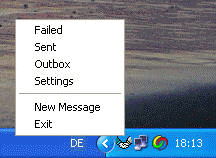
Failed, sent and outbox log
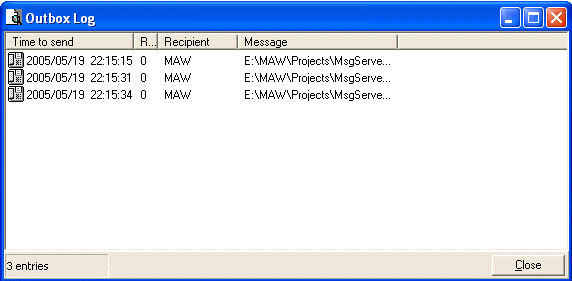
The Outbox displays the currently submitted messages. Once a message has been sent by Message Server it disappears from this list and becomes visible in the Sent of Failed log.
Settings->Fax driver
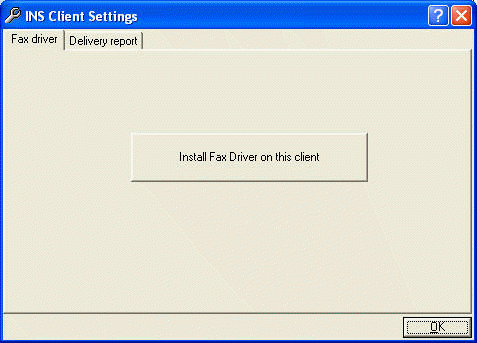
Through the Install Fax Driver on this Server button you can add a new virtual printer, to which you can print your faxes from any windows application.
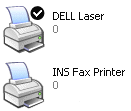
If during the installation of the fax printer driver the system requests the file RASDD.dl_ then those required system files are not yet installed on your PC. Just cancel the current installation and copy the files under C:\INS\Utilities\RASDD into the directory C:\INS. Then retry the installation.
Settings->Delivery report
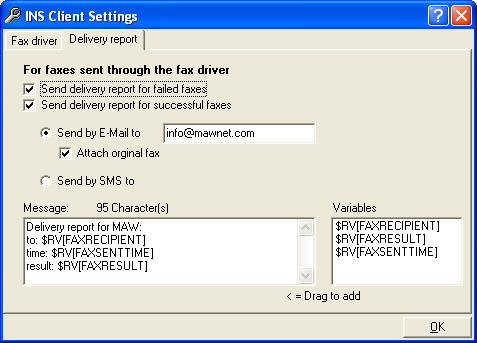
The Delivery report option will allow you to be notified after the successful or failed sending of a submitted fax. It is submitted as soon as the fax has been successfully sent, or is not retried anymore and stored in the failed folder.
To create the delivery notification message you may write your own text and also use the dynamic variables on the right.
If you choose to send the delivery notification by e-mail,
you may select to receive a copy of the fax as attachment.
If you choose to send the delivery notification by SMS, the message length
should be less than 160 characters (or 140 if sending through a GSM device).
The values entered here are stored locally in the registry
of the computer.
New Message
(Same as in MsgCenter except that the Message Scenarios are disabled)
Exit
Leaves the application INSClient. Faxes printed to the MAW Fax printer will not be sent anymore.