|
|
|
|
|
|
|
|
 |
Designer |
Designer is an easy to use graphical interface, which allows
you to create powerful workflow scripts. Those scripts are then executed by the
Message Service application.
Fax-on-demand, Voice Mail and Automated Information Services are only a few of the
possibilities that can be designed.
Designer will create two types of workflow scripts, voice and text.
Voice scripts are used to create interactive phone applications (Also called Interactive Voice Response IVR Systems), where the caller uses the phone keypad to enter values and navigates through a script. Fax-on-demand, Voice Mail and Automated Information Services are only a few of the possibilities that can be designed with voice scripts.
Text scripts are used to create scripts that react on incoming messages or are timer dependent. The message (SMS or E-mail) is queried for the specified values and format and then you can react on its contents. SMS/Email forwarding, SMS/Email autoreply, SMS on demand, etc, may be designed within minutes.
Instruction
Flow
When executing a script the first cell is always the Start Cell. This is the
only cell with a red caption. From then on the flow
of instructions depends on the script. By double clicking on a cell the detail screen
opens and the behavior of the cell can be configured. In the Targets
section of the cell the Trigger defines the caller action (IE when
the caller presses a key on the phone pad) that leads to a next Target,
which is the next cell to be executed.
Double clicking on the cell icon opens a window that highlights the settings for this particular cell. The settings and values depend on the function of the cell.
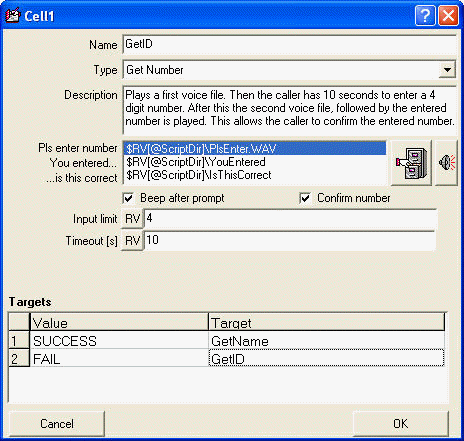
|
<=Description, free comment <=Voice file(s)
<=Targets, next steps Double click on trigger or target to change |
The following functional cells are available:
(1) Used in voice scripts (*.vsc)
(2) Used in SMS, E-mail or Timer scripts (*.tsc)
(3) Used in FAX scripts (*.fsc)
(1) Play Message (1) Hang-up (1) Get Number (1) Speak String (1) Speech recognition (1)(2)(3) Run Program (1) Run Script (1)(2)(3) Run VBS code (1)(2)(3) HTTP call (1)(2)(3) Send DDE Command (1) Record Message (1)(2)(3) Result Variable Switch (1) Transfer Call (1)(2)(3) Send Message (1) Voice Mail (1) Voice Mail Admin (1) Fax-On-Demand (1) Send DTMF String (1)(2)(3) String contains substring (1)(2)(3) String left chars (1)(2)(3) String right chars (1)(2)(3) String left until (1)(2)(3) String right from (1)(2)(3) String between two strings (1)(2)(3) Replace string (1)(2)(3) Load from File (1)(2)(3) Save to File (1)(2)(3) Calculator (1)(2)(3) System Variables (3) Save FAX to file (3) Print FAX (2)(3) Exit
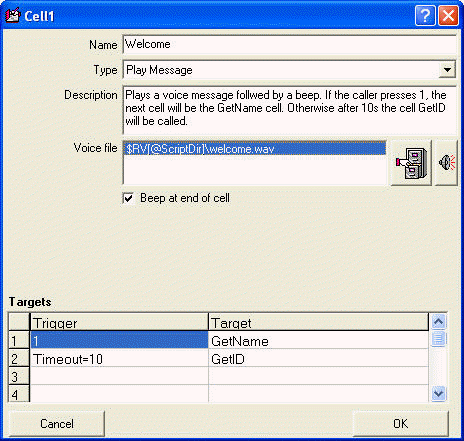
|
The Play Message cell plays a single voice file and waits
for the caller to press a phone key. This trigger is then used to select the
next target in the script. The timeout value defines the number of seconds to wait until the TimeOut path is taken. This cell always requires a TimeOut trigger to be defined. In this example the caller may press the "1" key which
leads to the GetName cell or wait 10s and go to the GetID cell.
Keys allowed : Result Variable : |
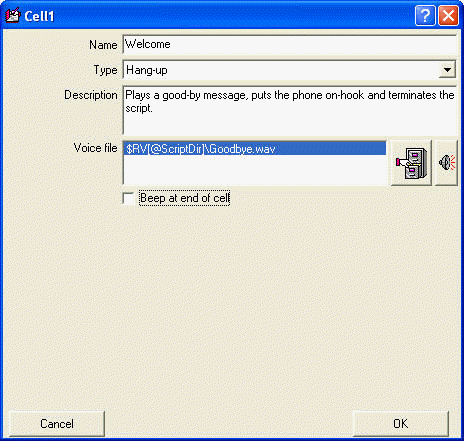
|
Plays a last voice file, puts the phone off-hook and
terminates the script. This cell should always be the last cell in a voice script.
|
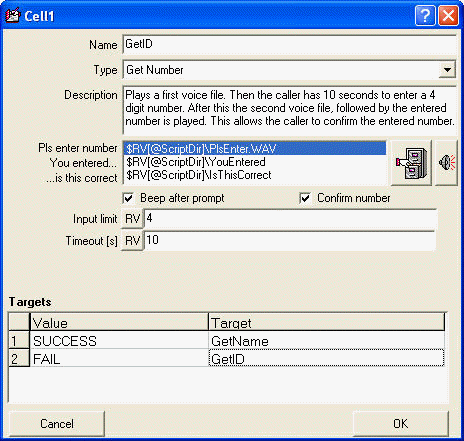
|
Plays the first voice file. Then the caller has
Timeout[s] seconds to enter Input limit numbers. S/he can
enter less than the required digits by pressing "#" to end.If Confirm number is not selected the SUCCESS path is taken immediately
after the numbers are entered. If not all numbers are entered within the
Timeout[s] seconds the FAIL path is taken.If Confirm number is selected the second voice file is played and
the entered number is read back, followed by the third voice file. The caller
can confirm the number by pressing 1 to select the SUCCESS path.
If the caller presses 2 the FAIL path is taken. (May be used
to re-enter the number)The preset for the SUCCESS/FAIL setting (Default 1 and 2) can be changed in the configuration. Keys allowed : Result Variable : |
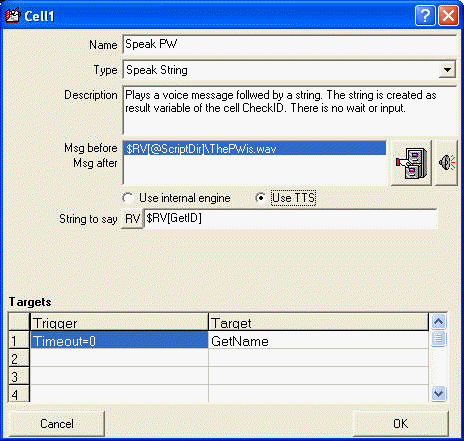
|
Plays the Voice File Before. Then reads back a
given string. If the words in the string are pre-recorded,
the actual voice files are played.
=>Voice Engine Then it plays the Voice file after. In this example it reads back the string created as Result Variable of the cell Check ID. Setting the TimeOut value to zero allows continuing straight
to the End cell without waiting for the caller to press a key.
|
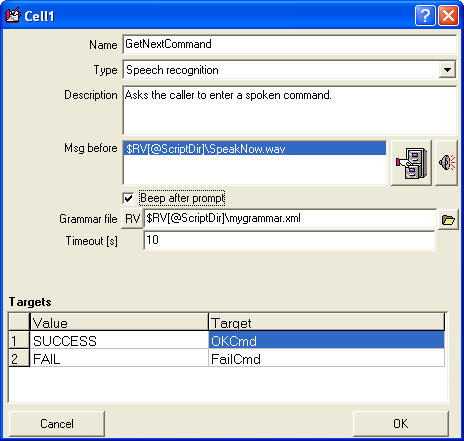
|
Uses the installed
Speech Recognition Engine
to recognize a spoken word or sentence. First
plays the voice file Msg before. Then the caller has Timeout [s]
seconds to speak a word or a sentence that is then recognized by the speech
engine. If no word is spoken, the FAIL path is taken, otherwise the SUCCESS
path is selected and the recognized word is available in the Result Variable
of this cell. Tip:
|
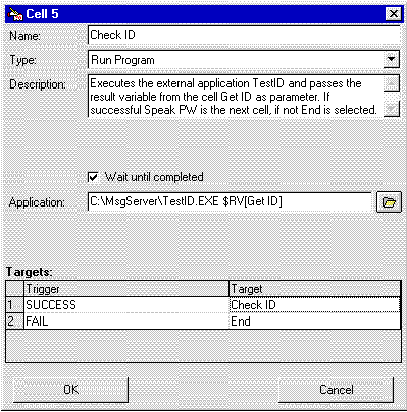
|
Executes an external application. In this example it calls the external application TestID and passes the result variable from the cell Get ID as parameter. If successful Speak PW is the next cell, if not the End cell is selected. FAIL/SUCCESS is decided like follows:
Keys allowed : |
Note:
Message Server does NOT delete the result file. If the Wait Until completed option is unchecked Message Server will not wait for the application to complete (and update the result file), but read the previously created file (if existing). If there is no result file, the script will execute the FAIL path.
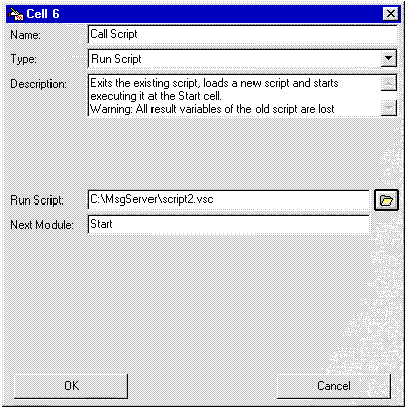
|
Terminates the existing voice script, loads a new voice
script and starts executing it at the cell specified in the Next Module
parameter. Warning: All result variables
of the old script are lost. The left example would call a new script Script2
and start it at cell Start.
|
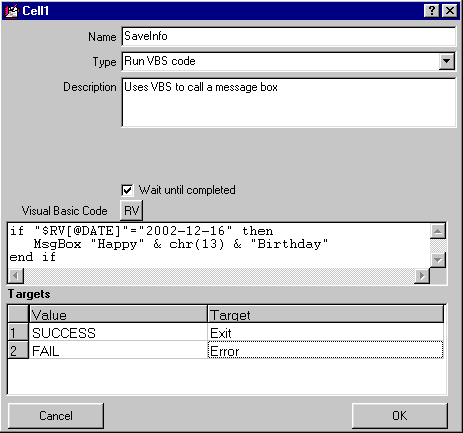 |
This cell launches a specified VBS (Visual Basic Script)
code. The code entered in this cell is saved in a file into the same directory as the script, in the form VBS x.txt (x is the Name of the cell). Once this file is created by Designer you may also edit it with a standard text editor and make the desired changes. During a script, before the code is started, all Result Variables are evaluated and replaced by their current values, then the file is saved as ~VBS x y.vbs (y for the incoming line ID, for text scripts the name of the file is simply ~VBS x.vbs) and the Windows script engine (wscript.exe) is called. You may use the final vbs code for debugging purpose, but must remember that it will be overwritten the next time the script runs. If you exit your VBS code with the instruction WScript.Quit(param) you may return a numeric value back to the script. All negative values returned will take the FAIL path, zero and all positive values (or no value) will take the SUCCESS path. If the "Wait until competed" check box is not set the SUCCESS path will be taken and the value returned is "0".
Keys allowed :
1) You may set an environment variable inside the VBS as follows:
2) You may write a variable to the predefined registry
key HKCU\SOFTWARE\MAW Software\INS\Script\variablename as follows: Please read here for some important information about running VBS code in INS. |

|
This cell allows you to GET the contents of a web page
or to POST data to a web site. If the web site does not exist or another error occurs, the FAIL path is taken, otherwise the SUCCESS path becomes active. The web page returned is the raw HTML data. The URL does not need the leading http://. Just directly enter the address of the web page, IE www.mawnet.com/order.html
|
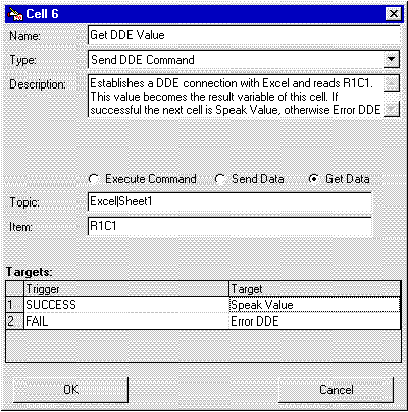
|
Establishes a
DDE connection
with an external application. In the left example
the script starts a DDE session with Excel and reads R1C1 (=A1). This value
becomes the result variable of this cell. If the DDE transaction is successful
the next cell becomes Speak Value, otherwise Error DDE.
|
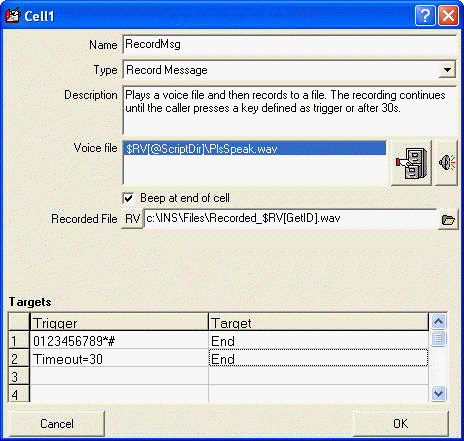
|
Plays a voice file and then records to a file. The recording
continues until the caller presses a key defined as trigger. Depending on the
key pressed the Trigger selects the next Target. If a Timeout
value is defined the recording will also stop at the end of this period and
the Timeout Target is selected. In
this example the filename of the recorded file is made up of a string "C:\INS\Recorded_"
and a result variable , followed again by
a string ".WAV" Keys allowed :
|
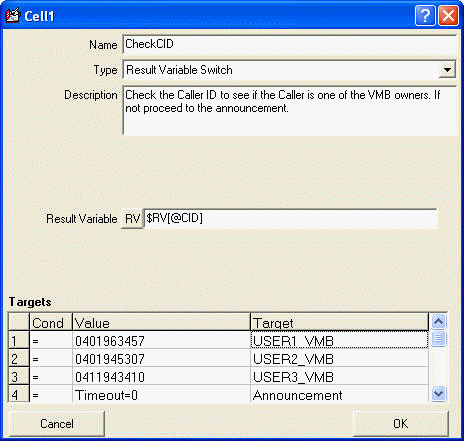
|
Selects a route depending on the
Result Variable . If the result variable does not correspond to any of the triggers the timeout value is taken. NOTE: The comparison is text
wise, hence 2 is bigger than 10. Keys allowed : Result Variable : |
The following condition can be selected:
== EQUAL
= PART OF
<> NOT EQUAL
> GREATER
>= GREATER OR EQUAL
< SMALLER
<= SMALLER OR EQUAL
Note
== (EQUAL) is a strict comparison
= (PART OF) is also valid if the Result Variable is a sub string of
the Value or the Value is a sub string of the Result Variable.
IE
if the Result Variable = "1"
the condition would be true for value = "1234" and
if the Result Variable = "1234"
the condition would be true for value = "1"
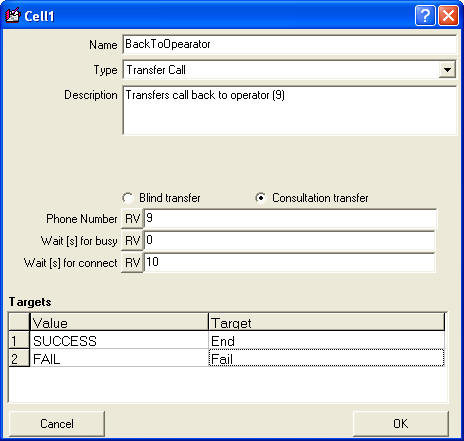
|
This cell allows a call to be transferred to another
number.
For this option you need a TAPI compliant phone system, standard modems do not support this feature. (For transferring calls on modems please refer to Send DTMF String) Blind transfer puts the current call on hold, dials the new number and transfers the call without checking if the new call is available and waiting for the new call to answer. Consultation transfer can wait for the new call to be answered before transferring the call. If the new call does not answer (or is busy), the call will not be transferred. If Wait [s] for busy is equal to 0, then the
call is transferred without waiting for a potential busy signal (unless
Wait [s] for connect is not equal to 0) If both values are 0, then the function behaves the
same than the blind transfer. Result Variable : |
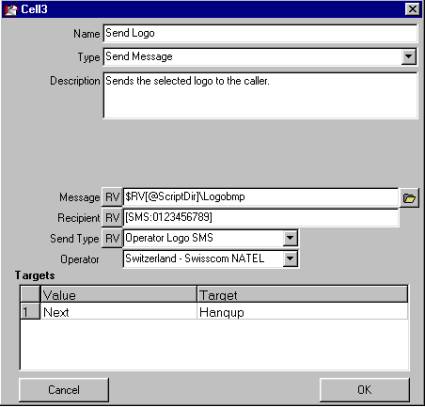 |
Sends a message to a user. The recipient
needs to be defined in the Message Center database as
contact, or the number needs
to be preceded with a valid keyword. See
under direct sending. If you select (User default) as Send Type, depending on the capacity of the communication device specified for the contact the message will be adapted, IE a valid voice file path may be sent as voice file to a phone rather than character by character. (See Voice and Fax/E-mail messages)
|
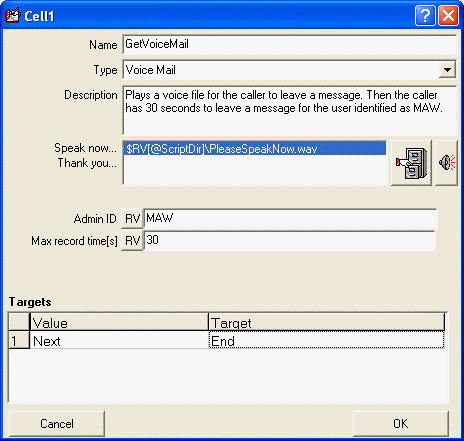
|
Allows setting up a voice mailbox. Plays the first voice
file, then waits for the caller to leave a message. The recording continues
until the caller presses a key or the message length exceeds the Max Record
Time[s] value. Then the second voice file is played.
The Admin ID is used to identify the owner of the mailbox
in the cell Voice Mail Admin. Keys allowed : Result Variable : |
| Accesses voicemail left by a caller in a
Voice Mail cell. If the owner of the VMB (Admin ID) has mail, the second voice file with the instructions is played, followed by the recorded voice messages. If all files were accessed the third file is played. If there is no mail the first file is played. In this example the ID of the owner of the VMB is made up of a string "User" and a result variable. So if the result variable is "123" the resulting Admin ID is "User123". The instructions are as follows:
You can also use Message Center to access your voice mail |
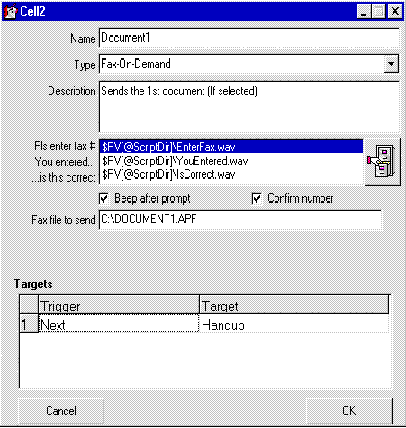
|
This cell asks the caller to enter a fax number, followed
by the # key. The caller then has 60s to enter his/her fax number. If Confirm number is selected the second voice file is played and
the entered number is read back, followed by the third voice file. The caller
can confirm the number by pressing 1 or press 2 to re-enter the number.Then the facsimile message specified in Fax file to send is queued to be sent to the entered fax number as soon as the script ends. Valid fax files are:
|
|
Valid characters for the Digits parameter are '0' through '9', 'A', 'B', 'C', 'D', '*', '#', ';' and ',' (comma). A comma injects an extra delay between the signaling of the previous and next digits it separates. The duration of this pause is configuration defined, the telephony device settings dictate what this duration is. Multiple commas may be used to inject longer pauses. The exclamation character '!' is a valid character in the string causing a "hookflash" operation, that is, one-half second on hook, followed by one-half second off-hook before continuing. Other dial modifiers may also be accepted (W @ etc), consult the telephony device documentation for details. |
This cell plays a DTMF string back to the
caller. Keys allowed :
|
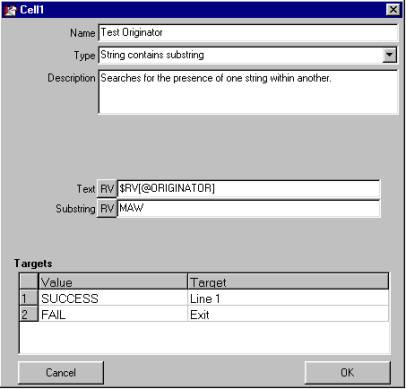
|
This cell searches for the presence of one string within
another. IE
|
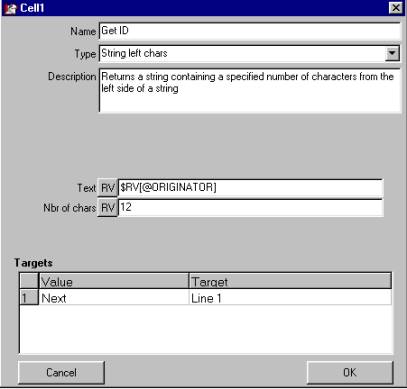
|
Returns a string containing a specified number of characters
from the left side of a string. IE
Result Variable : |
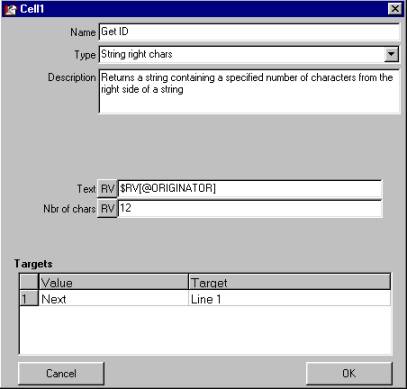
|
Returns a string containing a specified number of characters
from the left side of a string. IE
Result Variable : |
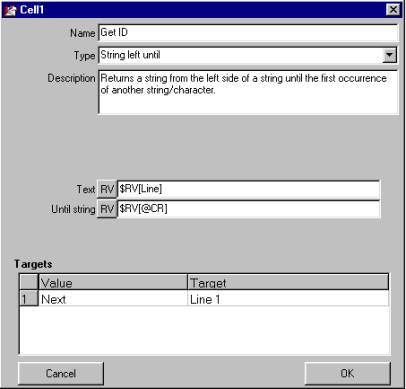
|
Returns a string from the left side of a string until
the first occurrence of another string/character.
Result Variable : |
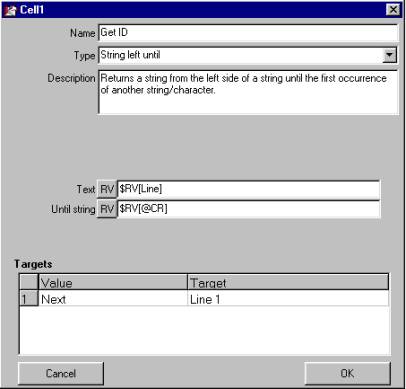
|
Returns a string from the right side of a string from
the first occurrence of another string/character on.
IE
|
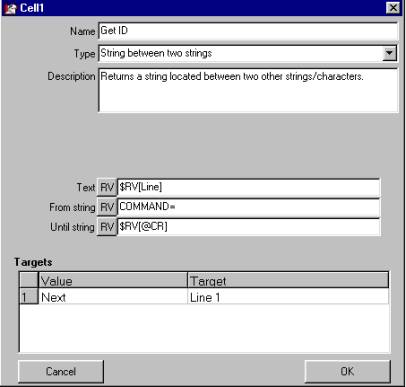
|
Returns a string located between two other strings/characters.
IE
|
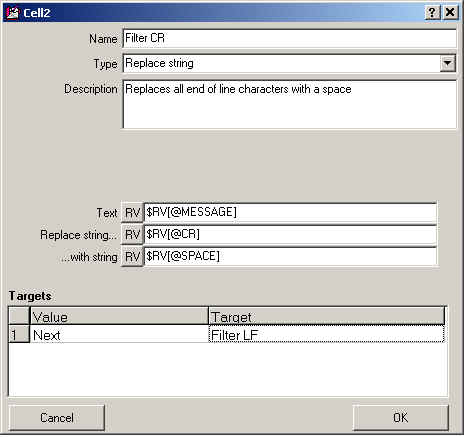 |
Replaces all occurrences of a substring inside a text,
with another string. IE
This function is quite useful for filtering characters
that disturb and replace them. IE filtering ", etc
|
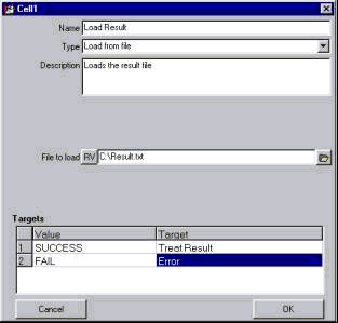
|
Reads a text file and stores its contents into the Result
Variable..
|
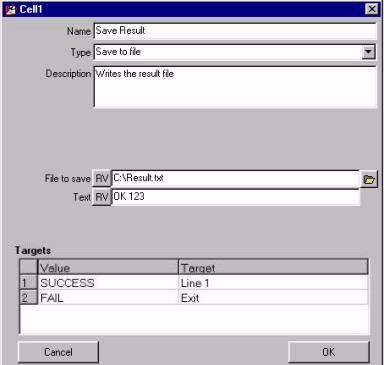
|
Creates a text file and writes to it. If the file is
successfully written the SUCCESS path is taken and the Result Variable holds
the filename. If the file cannot be written the FAIL path is taken and the Result
Variable holds an empty string.
Result Variable : |
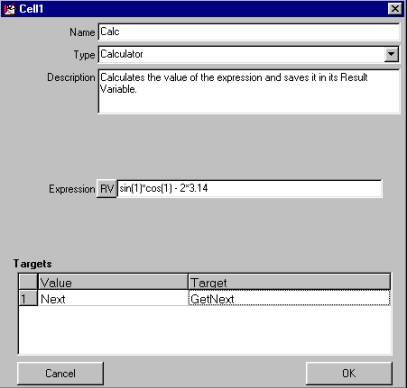 |
Calculates the value of an expression and returns the
result as Result Variable. Valid functions are + - * / ^ You can also use () to combine multiple operations. IE
Result Variable : |
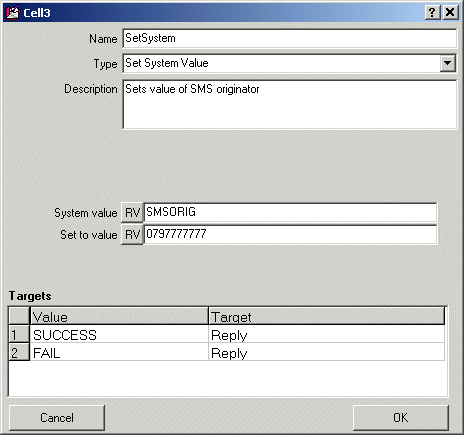 |
This
allows you to retrieve or change some of the internal system variables
through a script (PLEASE USE WISELY!). You can modify the system value by entering a new value into the Set to value field. If no value is entered, the system variable is not changed. The following system variables can be accessed and changed:
|
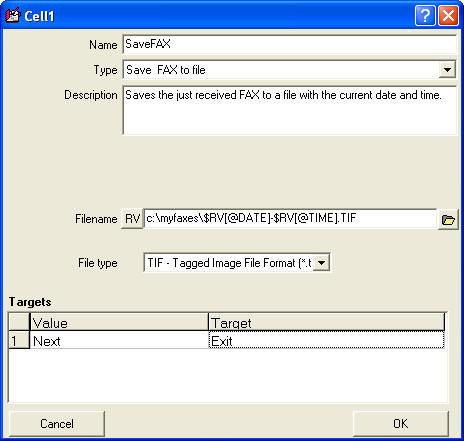
|
Saves the just received FAX to a file, in the desired
format. Result Variable : |
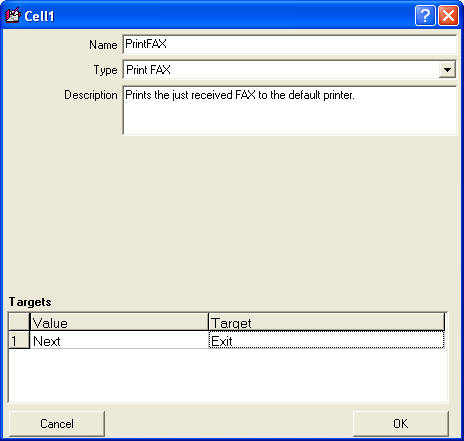
|
Prints the just received FAX to the default printer. Result Variable : |
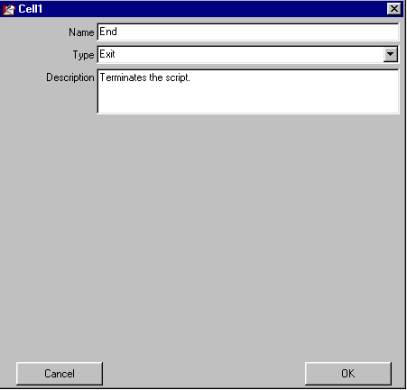
|
Terminates a text script. Result Variable : |
Result variables are a powerful tool of Designer. Each cell stores a result variable that then can be accessed by other cells. To access a result variable use the format $RV[CellName].
IE if a caller presses "1" in the
Play Message cell "Welcome" this value can be referenced
through $RV[Welcome]. You can even append result variables to strings. A reference
to User$RV[Welcome]VMB would be treated as User1VMB.
Similar for the text script cells.
If you evaluate a text string with the String left chars cell “TestPW”, you can reference the result of the evaluation through $RV[TestPW].
Predefined result variables are
(1) Available in voice scripts (*.vsc)
(2) Available in SMS scripts (*.tsc)
(3) Available in E-mail scripts (*.tsc)
(4) Available in Timer activated scripts (*.tsc)
(5) Available in FAX scripts (*.fsc)
| (1)(5) | $RV[@CID] | Caller ID number string (if supported) |
| (1) | $RV[@CIDNAME] | Caller ID name string (if supported) |
| (1)(5) | $RV[@LID] | Incoming line ID |
| (1)(2)(3)(4)(5) | $RV[@DATE] | Current Date in format "yyyy-mm-dd" IE 2003-12-24 |
| (1)(2)(3)(4)(5) | $RV[@TIME] | Current Time in format "hhhmmmsss" IE 23h55m21s |
| (1)(2)(3)(4)(5) | $RV[@DAYOFWEEK] | Day of the week, IE "MONDAY" |
| (1)(2)(3)(4)(5) | $RV[@SCRIPTTIME] | Time in seconds elapsed since start of script |
| (Three zero-padded characters, IE 023 means 23 seconds elapsed) | ||
| (1)(2)(3)(4)(5) | $RV[@AppDir] | Application Directory, IE C:\INS |
| (1)(2)(3)(4)(5) | $RV[@ScriptDir] | Current Script Directory , IE C:\INS\SampleScripts |
| (1)(2)(3)(4)(5) | $RV[@CR] | Carriage Return (end of line sign ASCII 13) |
| (1)(2)(3)(4)(5) | $RV[@LF] | Line feed (new line sign ASCII 10) |
| (1)(2)(3)(4)(5) | $RV[@ENVVAR{var}] | Provides access to a system environment variable * |
| (var can itself be composed with one of the following internal variables: @CID, @CIDNAME, @LID, @DATE, @AppDir, @ScriptDir) | ||
| (1)(2)(3)(4)(5) | $RV[@REGVAR{key}] | Provides access to a registry keys** |
| (2)(3) | $RV[@MESSAGE] | Message body (Email or SMS text) |
| (2)(3) | $RV[@ORIGINATOR] | SMS ID (+41798888) or E-Mail originator (info@aol.com) |
| (3) | $RV[@RECIPIENT] | Email recipient of message |
| (1)(2)(3)(4) | $RV[@SPACE] | SPACE “ ”sign (ASCII 32) |
| (3) | $RV[@SUBJECT] | Email subject |
| (5) | $RV[@FAXID] | Internal message ID of the received FAX |
The use of $RV[@ScriptDir] is recommended as path statement for all voice file names as it allows to copy the script to any other directory without the need for redefining the voice file location.
IE $RV[@ScriptDir]\welcome.wav
If you select a voice file in the same directory than the script file, it's path is automatically replaced with $RV[@ScriptDir].
*To set an environment variable in VBS use the following
format:
Set WSHShell = WScript.CreateObject("WScript.Shell")
WSHShell.Environment.item("MyINSVariable") = "Hello world"
**To set a registry value in VBS use the following
format:
Set WSHShell =
WScript.CreateObject("WScript.Shell")
WSHShell .RegWrite "HKCU\SOFTWARE\MAW Software\INS\Script\MyINSVariable", "Hello
world"