|
|
|
|
|
|
|
The Message Server application connects to the
MsgService and monitors
its behaviour.
MsgServer retrieves the necessary information from the service though TCP/IP and displays it.
After start-up the application displays one or more icons in the System
Tray (Right part of task bar).
The first icon represents the overall system while the other icons are allocated to an individual channel.
The signification of the first icon (system icon) is as follows:
|
|
The system runs normally |
|
|
The information queue has a new entry |
|
|
The warning queue has a new entry |
|
|
The error queue has a new entry (a right-click on the error log window and select "Acknowledge all" will reset all error indications on the taskbar) |
The signification of the channel icons is as follows:

|
This channel is configures as Timer channel |

|
This channel is configures for sending or receiving SMS messages |

|
This channel is configures for making or receiving voice calls |

|
This channel is configures for sending or receiving FAX messages |

|
This channel is configures for sending or receiving e-mail messages |
|
|
The system is checking the message queue for new outgoing message |
|
|
The system was suspended because a fax call was detected. |
|
|
The system was suspended because Message Center is active and uses the modem for voice playback/recording. Message Server will resume as soon as Message Center quits. |
By right clicking on the
system
![]() icon
or on any of the
icon
or on any of the




 icons the following menu is available:
icons the following menu is available:
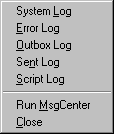
System Log
Displays the system messages in text form. Here you are able to see all events
and modem responses. When Message Server closes down the log is saved as
c:\INS\session.log. You can disable the log in
Tools->Preferences->General.
Error Log
Displays a summary of all error messages. You may configure the days the error messages
are kept under Tools->Preferences->General
in the Message Center
utility.
If you wish to acknowledge an error message, right click on it and select "Acknowledge".
If you entered this menu through clicking on a channel icon, only the errors
for this channel will be displayed.
Outbox Log
Displays a summary of all unsent messages.
If you entered this menu through clicking on a channel icon, only the messages
for this channel will be displayed.
Sent Log
Displays a summary of all messages sent. . You may configure the days the messages
are kept under Tools->Preferences->General
in the Message Center
utility.
If you entered this menu through clicking on a channel icon, only the messages
for this channel will be displayed.
Script Log
Displays a log of all incoming calls and the path taken by the script. You may configure
the number of scripts to be displayed under
Tools->Preferences->General in the
Message Center utility.
If you entered this menu through clicking on a channel icon, only the script
entries
for this channel will be displayed.
Run MsgCenter
Runs the Message Center
utility.
Quit
Quits MsgServer. If MSgServer has started the
MsgService (configuartion under
advanced ) it will also stop
the MsgService and shut down all channels.
You can start MsgServer.exe with the following command line parameters:
| /DEBUG | Writes additional messages to the session.log that allows the MAW Support crew to better understand potential problems with your system |
Please only use those parameters when directed by MAW support to do so.