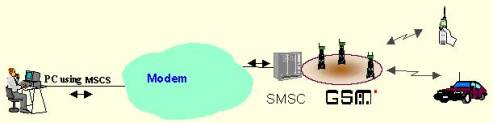
The Integrated Notification System (INS) allows you to send a short message (SMS = Short Message Service) to a mobile phone using your computer. It supports Picture messages, Caller Group Graphic, Operator Logo, Ringtones and Flash SMS. The messages can be sent through an attached modem, through an Internet connection or directly through an attached mobile phone. If a mobile phone is attached to the computer (IE through the IR port), the contents of the inbox can be downloaded and stored in folders. The phonebook can also be downloaded and synchronized with INS.
Sending Picture messages, Caller Group Graphics, Operator Logos and Ringtones only work for Nokia phones. Most new phones can however now receive FlashSMS.
Downloading and synchronizing the address book is possible on most mobile phones that can connect to a computer (either through the IR port or a cable link).
SMS can be sent either
INS supports a wide range of protocols (XIO/TAP, UCP, INET, PDU) hence can be used for most of the SMS services.
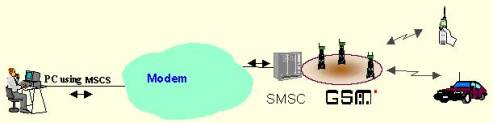
INS accesses through your modem, the Internet or the mobile phone a SMSC (Short Message Service Center) and submits the message you wish to send. Then the SMSC transmits this message to the desired mobile phone.
Sending through the mobile phone
When you send the message through your mobile phone (attached to the computer),
INS will use the parameters (Sender ID, SMS center, etc) of your phone
to send the message.
Sending will work the same as when sending messages from your phone, except that
you type the message on your computer. Not all phone manufactures implement however
a link to the computer (IR port or serial cable link).
You can send text, pictures and ringtones.
Having the mobile phone connected to the computer has the additional advantage that
you can transfer data from your phone to the computer and back. IE you can synchronize
your phone book and archive received SMS on your computer.
Sending through the modem
Sending the message through a modem will connect to a SMSC (SMS center) that
relays your message to its destination. There are several mobile phone providers
that offer this modem dial-up. The connection is to a local server (not to the Internet),
hence you need to choose a SMSC that is within your region. Alternatively you may
select to dial a server abroad, but the communication cost will be expensive. When
dialing abroad you need also to change the access number of the SMSC, to include
the international dial codes
There are two different protocols supported by the SMSC, either XIO/TAP or UCP.
XIO/TAP is an older protocol initially designed for pager messages. SMSCs that support
this protocol will not be able to process pictures or ringtones. They can only process
text messages and can not send the SenderID.
SMSCs that support the UCP protocol can send text, pictures and ringtones and support
sending of the SenderID.
Sending through the Internet
There are several web sites that allow you to send SMS through their web interface.
Those free sites only offer you to send text messages and require you to send the
SMS through their web site, so that you are exposed to their ads. Often they add
also a little commercial statement at the end of your message.
INS can not send SMS through those web sites. INS can
however send messages through a number of commercial gateways (IE www.clickatell.com).
Those sites allow you to set up an account and buy blocks of SMS. You can then send
the messages either through their web site or through our INS. For
more details on how to open an account please go to
http://www.mawnet.com/inetsmsc.html.
Once you have received your userID and password go to
SMS services and enter those
details in the corresponding fields.
You can send text, pictures and ringtones.
Cost
The cost per SMS for all three options is more or less the same. With the mobile
phone link and the modem link you pay on a per usage, while with the Internet gateway
you prepay blocks of messages.
Flash SMS is just like normal SMS. The difference lies in
the way it appears on the receiver handset. The receiver of Flash SMS would see
the message without the need to press any button on the handset. It would appear
on screen upon arrival. The downside is that this message will be overwritten by
the next flash SMS, if it is not saved.
Almost all of the newer phones support Flash SMS.
Note: The message size is limited to 160 characters
Ringtones are supported in the RTTTL format.
RTTTL (Ringing Tones text transfer language) is a language used for publishing ringing
tones on web pages. You will find hundreds of web pages with ringtones in RTTTL
format. If you do a +ringtone +nokia search in for example Alta Vista, you will
find hundreds of links to pages with ringtones in RTTTL format.
You may also download a selection from our website on
http://www.mawnet.com/download/tones.zip
Note: The limitation to 160 characters does not apply to ringtones. Depending on the SMSC it may however reject large messages, IE over 300 characters.
You may also download
a selection from our website on
http://www.mawnet.com/download/pictures.zip
Note: Because of the size of pictures INS will need to dial three times to get the picture across to the SMSC.
You may also download
a selection from our website on
http://www.mawnet.com/download/logos.zip
…How can I get my original Logo back?
Send a logo, it doesn't matter which, and choose "Clear logo" from the Operator list. When you save that logo, it will not show up, instead you get your original logo back.
You may also download
a selection from our website on
http://www.mawnet.com/download/logos.zip
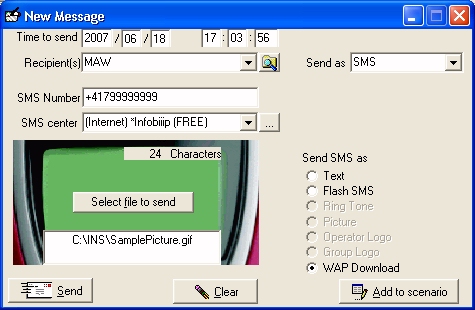
Direct link
Your modem needs to support a connection to a PC (IE through IR).
If you have troubles with the IR port or need to know which virtual COM port is
assigned to the IR port please check in the windows control panel the IR settings
for your computer. Make sure that the IR-Transmission is activated.
NOTE: Windows 2000 (until SP2) does not support mapping virtual COM ports
to Infrared Ports (Q252795)
See the microsoft support forum under
http://support.microsoft.com/default.aspx?scid=kb;EN-US;q252795
or search for Q252795
To download the patch and to enable the virtual COM port,
please go to
http://www.microsoft.com/windows2000/downloads/security/q252795/default.asp
To install the MS patch just restart your computer with the mobile phone in front of the IR port. Win2000 will detect the new device and install a new modem driver for it.
Alternatively you can download a smaller (73kB) third party patch from http://www.mawnet.com/download/IrCOMM2k-eng.zip