|
|
|
|
|
|
|
 |
Check-It |
Check-It is a utility that scans through DDE values in other applications. If you use INS as alarm server you may not always be able to define alarms in the application that actually measures the values. (IE SCADA applications). In this case you may define alarm conditions in Check-It and let it read the values from your data server.
Similar to the
Message Service application
Check-It displays an icon in the system tray (Right part of task bar) after startup.
This means that Check-It is ready to read values from the other applications. If
you click on the icon and double click on an entry the following configuration screen
opens:
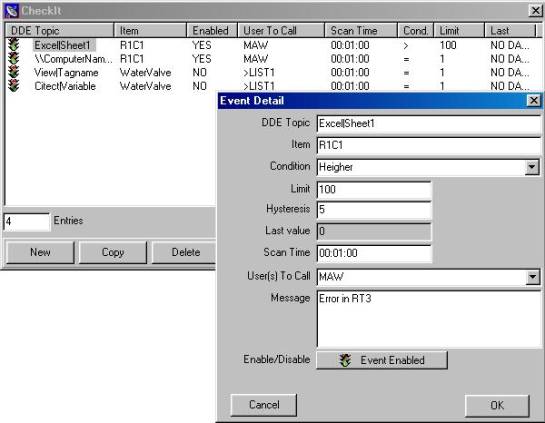
| DDE Topic | Parameter for the DDE call, usually APPLICATION|TOPICNAME |
| Item | Subject of DDE conversation |
| Condition | Condition to compare value |
| Limit | Limit to compare value with |
| Hysteresis | Absolute value to exceed until event is re-enabled after sending an alarm message. IE if the Hysteresis is 1.5, the Limit is >11.5 and the actual value exceeds this limit an alarm will be sent. Then this event is disabled until the value falls below 11.5-1.5=10, then the event will be re-enabled. |
| Scan time | Scan time to read values. Format hh:mm:ss. |
| User to call | Contacts(s) which will receive the alarm message |
| Message | Actual alarm message to send (See also file sending) |
| Enable/Disable | Enables or disables scanning of value |
Note(s):
You can start CheckIt.exe with the following command line parameters:
| /NOFORM | Does not display the taskbar icon nor any other form |
Please only use this parameter when directed by MAW support to do so.
DDE has three parts: the name of the application; the file name or topic; and the cell range, value, field, or data that's referred to. The following illustration shows the parts of a remote reference formula and the required separator characters.
Topic: Excel|Sheet1
Item: R1C1
You can either get data form a DDE server, send data to the
DDE server or execute a macro on the DDE server.
The program that contains the data you want to link must support Dynamic Data Exchange
(DDE). To determine whether your program supports DDE or to learn the DDE name and
topic information for the program, contact the software vendor of the program.
The RSView32 DDE Server, which makes database values available for DDE Clients, must be configured to start when RSView32 is started.
To access a value from RsView enter in Check-It the following values:
| DDE Topic | RTDATA|ProjName |
| Item | TagName |
where
| DDE Topic | RTDATA followed by the name of the project, without a path or extension. |
| Item | A tag name |
To access RsView over the network use \\ComputerName\RDATA|ProjName
Alternatively you can directly access the tag from a node through RSLinx
| DDE Topic | RSLINX|NODE |
| Item | TagName |
where
| DDE Topic | RSLINX followed by the name of a configured node |
| Item | A tag name |
To access a value from Citect enter in Check-It the following values:
| DDE Topic | CITECT|VARIABLE |
| Item | TagName |
To access Citect over the network use \\ComputerName\CITECT|VARIABLE
Citect version 7.0 allows different clusters, hence the item becomes Cluser.TagName
Connecting Check-it to InTouch (Wonderware)
To access a value from InTouch enter in Check-It the following values:
| DDE Topic | VIEW|TAGNAME |
| Item | TagName |
To access InTouch over the network use \\ComputerName\VIEW|TAGNAME
Note: There is an alternative (better) way to extract information out of InTouch and send messages without the use of CheckIt. Please read on here...